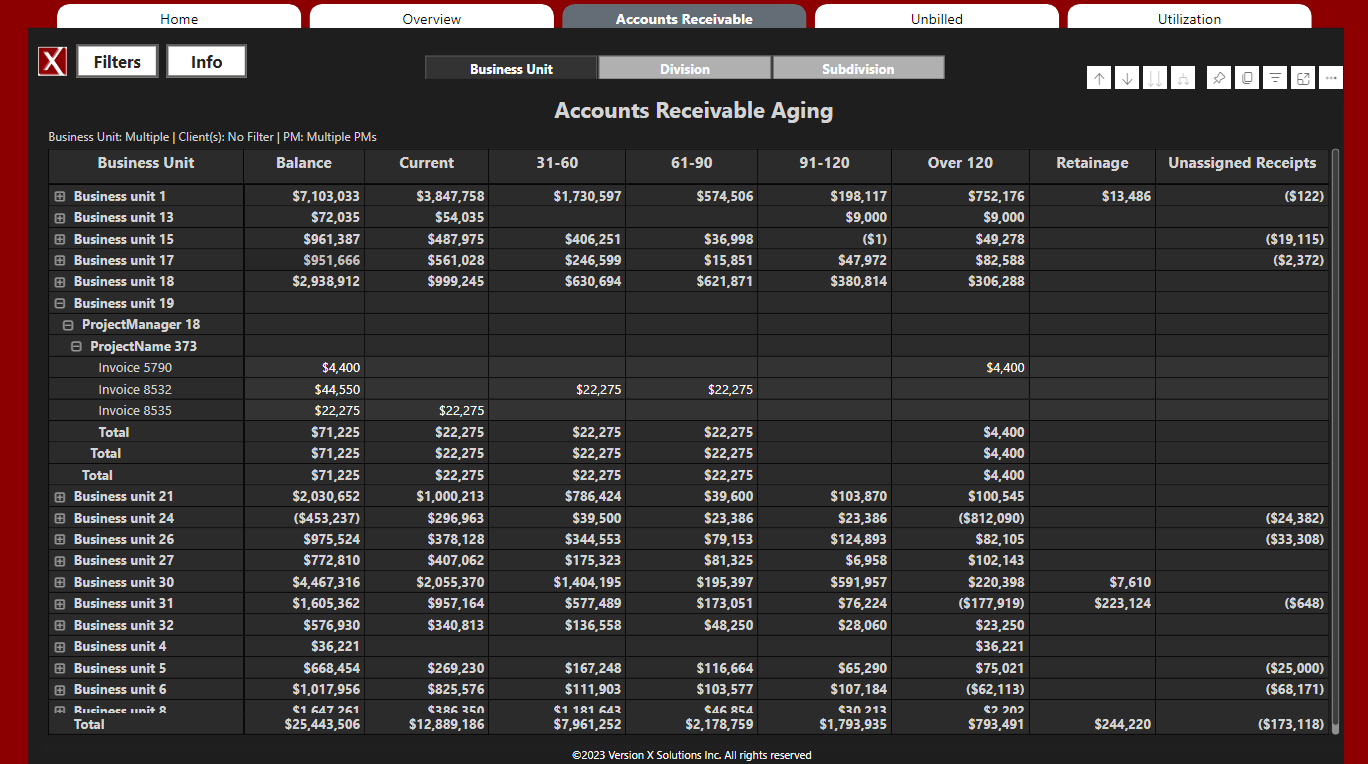Integrating Power BI with Deltek: A Simplified Guide
Integrating Power BI with your Deltek system can significantly enhance your data visualization and decision-making capabilities. This guide provides a simplified overview of the steps involved in setting up this integration, tailored for both cloud and on-premise Deltek users.
1. Determine Your Setup: Are you on Cloud or On-Premise?
- Cloud Users: ODBC (Open Database Connectivity) licensing is required for those using cloud-hosted Deltek solutions. These licenses must be purchased from Deltek similar to how you license your modules.
- On-Premise Users: Direct connections can typically be made using standard database connectivity methods, bypassing the need to buy ODBC licensing from Deltek. ODBC connectivity will still be utilized but does not need to be licensed.
2. For Cloud Users: Assessing and Acquiring ODBC Licensing
- Ownership of ODBC: Do you own ODBC? Review your current Deltek licensing to determine if you already have ODBC licensing or will need to purchase it – many users are not fully aware of their full licensing entitlements. Note that ODBC is read-only but can be used by other applications to read your Deltek data – not just Power BI.
- Acquiring ODBC: To acquire an ODBC license you’ll need to contact Deltek or an authorized partner for pricing and inclusion of ODBC connectivity in your service package.
3. Branching Paths: Setting Up for Cloud and On-Premise
Cloud Setup:
- ODBC Account Setup: Post ODBC licensing acquisition, setting up dedicated ODBC accounts in Deltek is crucial. A dedicated user account, such as [email protected], is recommended for Power BI connectivity.
- ODBC Driver Installation and Configuration: Follow through with the installation of the ODBC driver from Deltek and configure it on machines running Power BI, utilizing the control panel for an easy setup without the need to alter registry settings.
- Connecting Power BI: Establish a connection between Power BI and Deltek using the configured ODBC data source, facilitating direct querying and data manipulation within Power BI.
On-Premise Setup:
- Direct SQL Connection: On-premise installations allow for a direct connection through SQL Server, employing either an Active Directory (AD) account with database access or a SQL account for database querying.
- Power BI Configuration: In Power BI, connect by entering the server name and database access credentials. An On-Premises Data Gateway may be required for continuous data refreshes, bridging Power BI with your on-premise Deltek database.
4. Refreshing your data with the Power BI Gateway
In order to facilitate scheduled data refreshes after publishing your reports to the Power BI Service, you must install the Power BI Gateway. This applies to both on-premise and cloud users and acts as a broker to connect the Power BI Service to your data, either on your premises or the Deltek Cloud. The Gateway must reside on a server within your firm’s network (physical, virtual, cloud – as long as you control it) and it must have 24/7 connectivity to the Internet to talk to the Power BI Service and/or Deltek Cloud where applicable.
We hope you found this guide useful. If you have any question or concerns regarding this configuration please get in touch and we’d be happy to help.